Home Assistant How To Set Up Z-Wave 2022
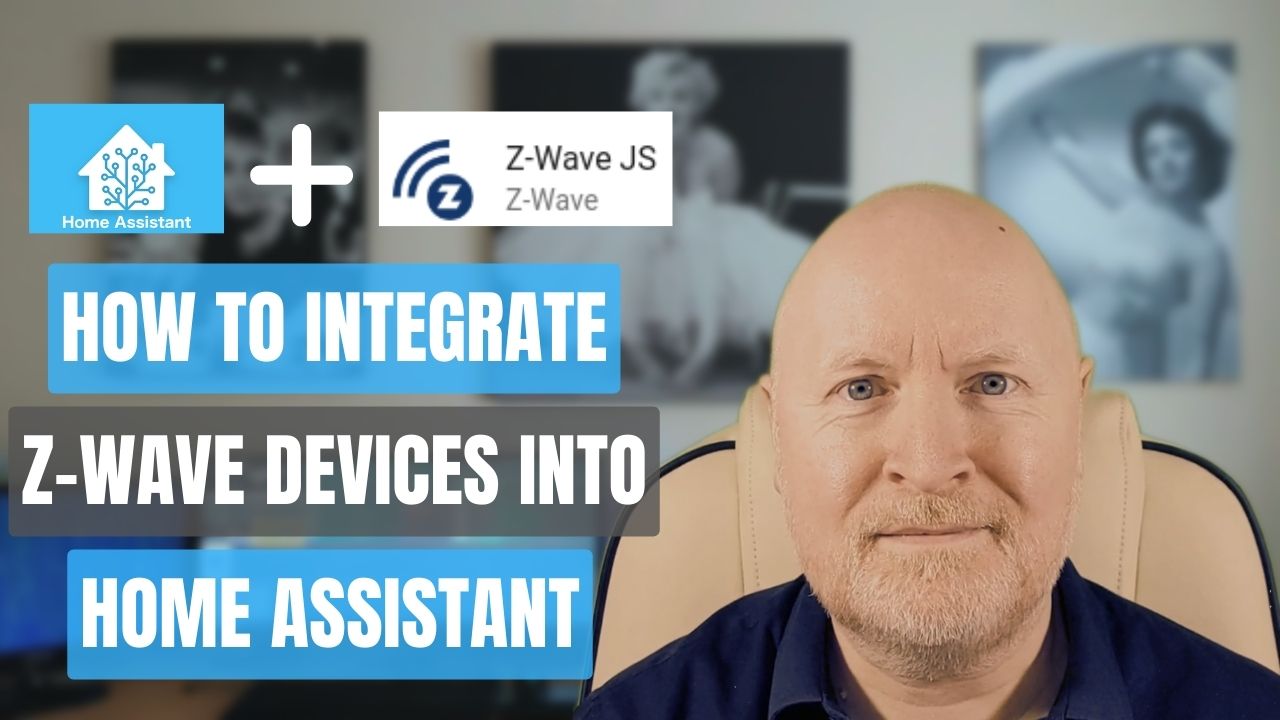
In the video below, we show you how to set up Home Assistant to use Z-Wave smart devices
Home Assistant is a free and open source software for home automation
Z-Wave is a proprietary wireless protocol which is designed for smart home devices and Home Assistant can take advantage of this if you have the right hardware and you know how to configure it
It doesn’t interfere with the network your computers and phones are using because it’s on a lower frequency and is a different protocol
It’s more secure than using Wi-Fi smart devices because Z-Wave devices don’t have direct access to your computer network and better yet these devices can’t be compromised over the Internet or leak information out to it
Z-Wave is also more efficient as the devices use less energy and they’ll form a wireless mesh between themselves to give them better wireless coverage and reliability than Wi-Fi would
Compare that with your Wi-Fi network where adding more devices only slows thing down
Steps Taken
-
Hardware
Home Assistant needs a controller to access Z-Wave devices, but this has to be compatible with your country/region because the frequency differs
In the US you might consider the GoControl hub which allows access to both Z-Wave and Zigbee
GoControl hub
Here in the UK, I use an Aotec Z-Stick which works in Europe
Aeotec Z-Stick Gen5 Plus
But there are plenty of other options out there
An extension cable is also advised to allow for better reception:
Basics USB 2.0 A-Male to A-Female Extension Cable -
Software installation
Ideally Home Assistant will recognise the device and you can follow the wizard from the notification to install the software
Otherwise you will have to manually install the Z-Wave JS Add-on and then the Z-Wave JS integration
In a fresh installation, you can let the system generate the security keys, but remember to save them somewhere safe as they are needed if you need to re-install Z-Wave JS -
Integration planning
Z-Wave devices build their own wireless mesh so you should plan ahead for adding devices
Mains powered ones are more stable and reliable than battery ones so should be installed first
Aim to install devices closet to Home Assistant first, work your way out then add battery powered ones -
Include a device
To add a device to our Z-Wave network, we first need to put Home Assistant into inclusion mode
Then put the device into inclusion mode -
Exclude a device
If you no longer need a device you will want to exclude it from the Z-Wave network
First you should put Home Assistant into exclusion mode
Then put the device into exclusion mode -
Remove a failed device
If a device stops working or the exclusion process doesn’t work and we can’t remove it cleanly, as a last resort, we can forcibly remove it from the Z-Wave network -
Re-interview a device
If an integration doesn’t complete, which can happen with battery operated devices, and/or a sensor is missing, you can wait for the device to wake up and Home Assistant should usually be able to complete the process
But you can also re-interview the device
Bear in mind, waking up devices like this reduces the power in the battery so it’s better to leave it alone and check later
Sharing is caring!