How to Migrate Home Assistant To Another Computer
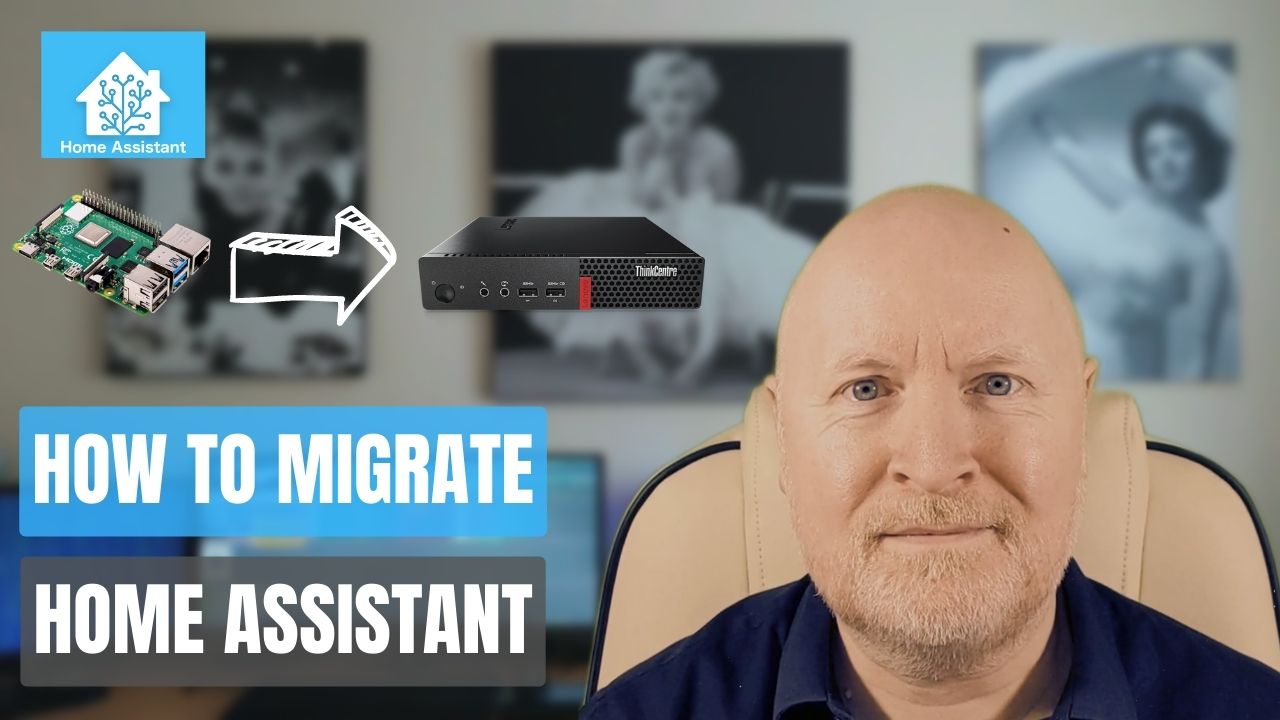
In the video below, we show you how to migrate Home Assistant to another computer
Overview:
We’ll backup Home Assistant on our original computer and then restore that backup onto another one
You do still have to install a fresh copy of Home Assistant onto the new computer, but this still saves us a lot of time
Build New Computer:
First install Home Assistant onto a new computer
All you need to do is to complete the initial installation and on boarding Wizard though so that you can then login and perform a restore
NOTE: The new computer needs to have a different IP address, at least to begin with, as you can’t have two computers on the same network with the same IP address
Also, make sure both computers are up to date, or at least running the same version of Home Assistant, Core and Supervisor if necessary, otherwise we could run into incompatibility problems
Backup Original Computer:
On the original computer we need to take a backup of Home Assistant
But first try to make sure everything looks to be working
If you don’t check you might spot a problem on the new computer, not realise this problem was always there and then try and revert back to the original computer, which just wastes time
To take a backup, navigate to Settings | System and then select Backups
Now click Create Backup
Provide a name for this backup then click Create and it will backup Home Assistant and store the file on the local storage
Once finished, click the backup file, then select the Menu option in the lower right
From that select Download backup
Pay attention to where this file gets saved to as you’ll need it shortly
Now shut down Home Assistant so you can use its IP address
This is especially important if you’re using the MQTT broker for instance and/or have firewall rules set up for this IP address
Restore Onto New Computer:
Update the new computer with the IP address of the original computer
If you’re using adaptors and/or controllers in Home Assistant you’ll also want to transfer these over to the new computer
Now restore the backup onto this computer
Navigate to Settings | System and then select Backups
Click the menu in the top right corner and select Upload backup
Point Home Assistant to where the backup file is and double click on the file
Click the Restore button and then click Restore again to confirm
Wait for the restore to complete then reboot the computer for good measure
Now double check everything is working as expected
TIP: Moving the IP address can result in IP devices not connecting for a while. This is because the MAC address is different and it might take 5 minutes for instance for their cache to clear and then they will connect to the new computer
Sharing is caring!