How To Install And Configure Secondary DNS Server In Linux
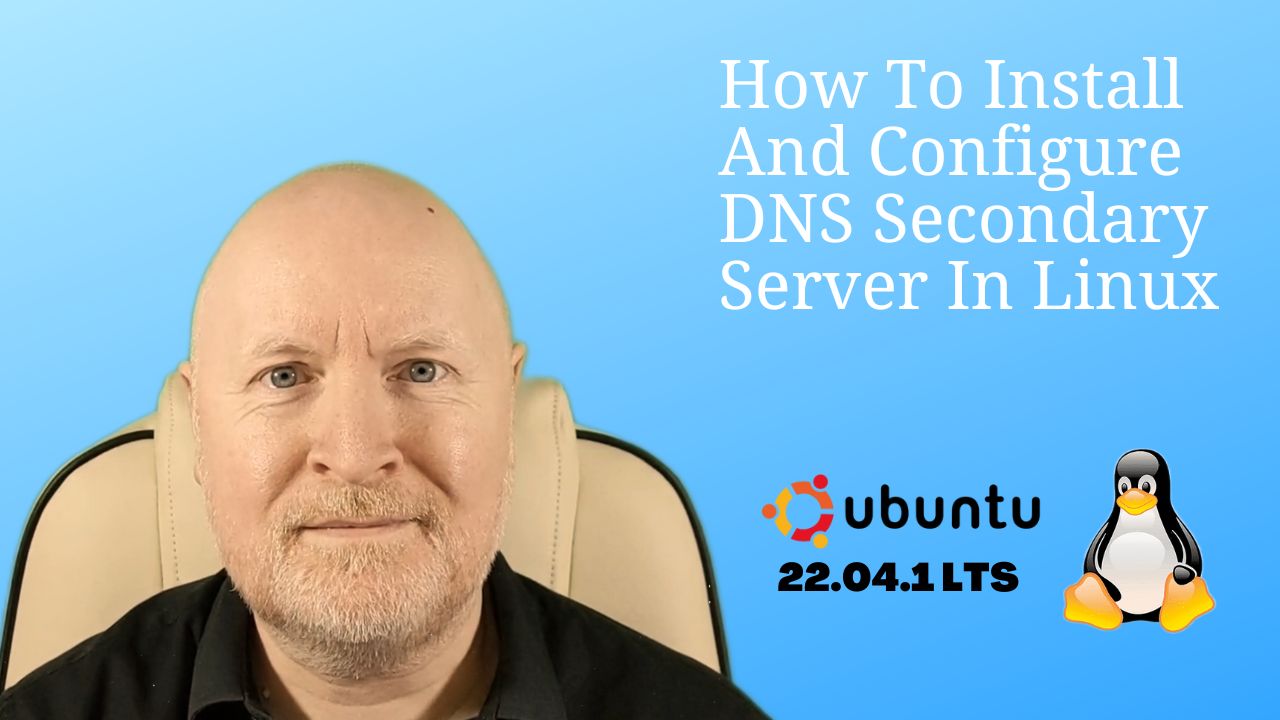
In the video below, we show you how to install and configure a secondary DNS server in Linux using Ubuntu 22.04.1 LTS and Bind 9
Bear in mind, while a secondary DNS server will provide redundancy for DNS resolutions, it will contain a readable copy of the database
So if the primary server fails, it should be replaced as soon as possible in order to be able to make future DNS changes
We’ll update and configure an existing primary DNS server as we want redundancy with internal zone transfers
Then we’ll install and configure a secondary server which will also act as a redundant forwarder for Internet DNS resolution
Finally we’ll set up a client and do some testing
Steps Taken
-
Update Primary Server
sudo apt update && sudo apt upgrade -y cd /etc/bind sudo nano /etc/bind/named.conf.localzone "templab.lan" { .. allow-transfer { 172.16.17.11; }; also-notify { 172.16.17.11; }; }; zone "16.172.in-addr.arpa" { .. allow-transfer { 172.16.17.11; }; also-notify { 172.16.17.11; }; };sudo systemctl restart bind9 sudo systemctl status bind9 -
Create Secondary Server
NOTE: It’s assumed you already have an Ubuntu server built to be the secondary server. This next step is just to install bind9
sudo apt update && sudo apt upgrade -y sudo apt install bind9 -y cd /etc/bind sudo nano /etc/bind/named.conf.local
zone "templab.lan" { type secondary; file "/var/lib/bind/db.templab.lan"; masters { 172.16.17.10; }; }; zone "16.172.in-addr.arpa" { type secondary; file "/var/lib/bind/db.172.16"; masters { 172.16.17.10; }; };Check a transfer took placesudo systemctl restart bind9 sudo systemctl status bind9
If not, then if you have UFW installed on your computers, check that TCP is allowed on port 53ls -l /var/lib/bind
Traditionally UDP was used for lookups and TCP for zone transfers, but now both UDP and TCP get used for lookups so TCP access should have already been allowed -
Test Internal DNS on the secondary
nslookup dhcp1.templab.lan 172.16.17.11 nslookup 172.16.17.10 172.16.17.11 -
Restrict Access and Configure DNS Forwarding
cd /etc/bind sudo nano named.conf.optionsacl trustedclients { localhost; localnets; 172.16.18.0/24; 172.16.19.0/24; 172.16.21.0/24; 172.16.22.0/24; 172.16.24.0/24; }; options { directory "/var/cache/bind"; recursion yes; allow-query { trustedclients; }; allow-query-cache { trustedclients; }; allow-recursion { trustedclients; }; forwarders { 172.16.17.254; }; dnssec-validation no; listen-on-v6 port 53 { ::1; }; listen-on port 53 { 127.0.0.1; 172.16.17.11; }; };sudo systemctl restart bind9 sudo systemctl status bind9 -
Update IP addressing
Re-configuure the secondary server to use itself for DNS resolutionChange the name server to 127.0.0.1cd /etc/netplan ls -l sudo nano 00-installer-config.yaml
Apply the changessudo netplan apply
Sharing is caring!